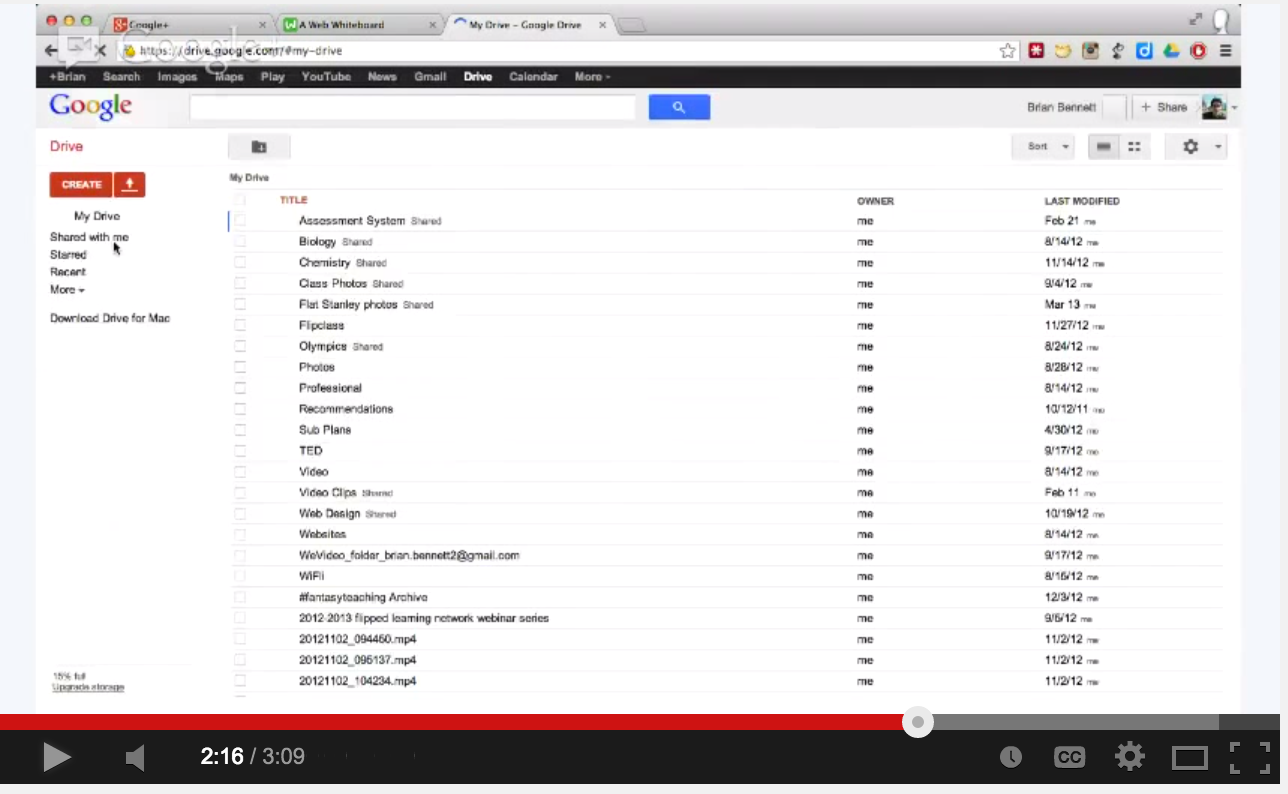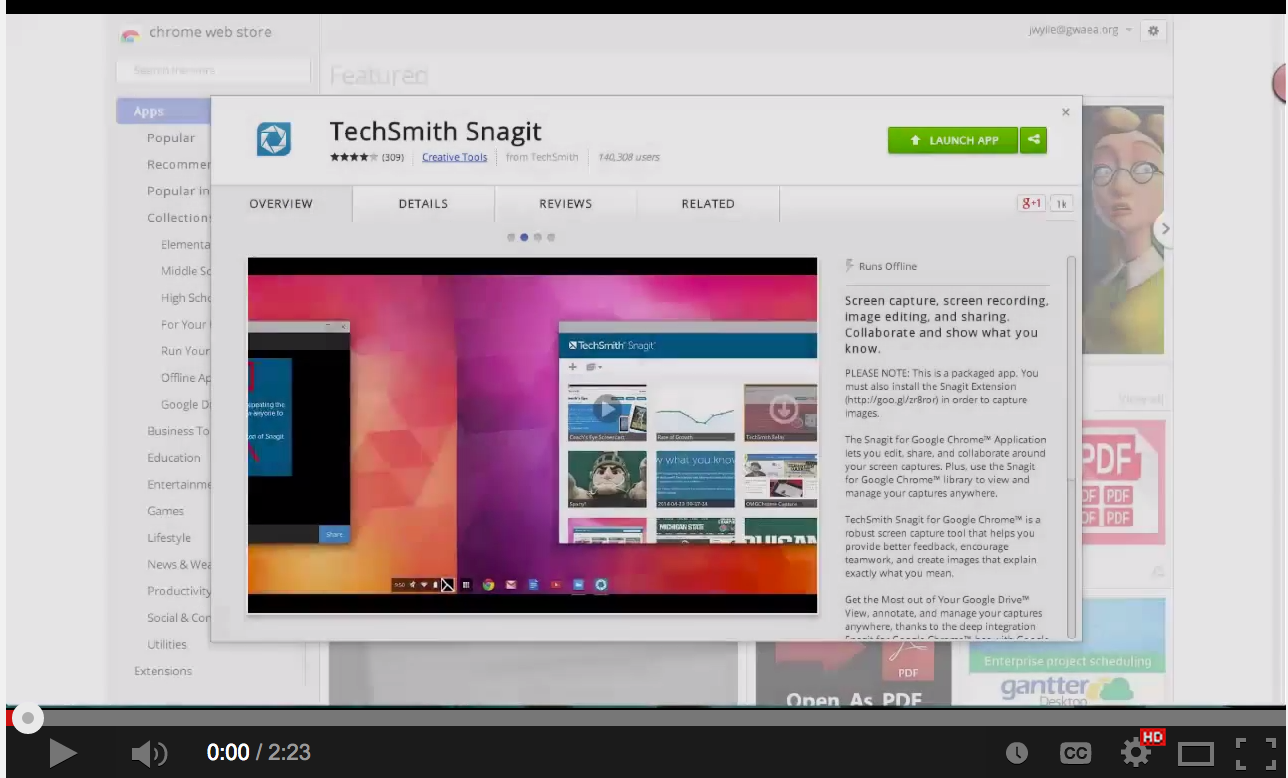September 26, 2014
When it comes to creating screencasts on Chromebook, several of the popular screencasting web tools (e.g Screencastomatic and Screenr) are out of the list because they require Java and Chromebook does not run Java. That being said, there are , however, several alternative ways to for Chromebook users to create screencasts. Here are 3 of the best of them:
1- Google hangout
This is one the my favourite ways to record a screencast on a Chromebook. Using Google Hangout Air will allow you to share your screen with others and and everything you do on your screen will be automatically recorded and saved to your YouTube channel. Watch this excellent video tutorial from Brian Bennette to learn more about how to record a screencast using Google hangout.
2- SnagIt
The Snagit for Google Chrome Extension makes it possible for you to capture screenshots and screen video recordings within your Chrome browser. Using TechSmith Snagit for Google Chrome, you can quickly capture and save whatever you see on your computer screen.