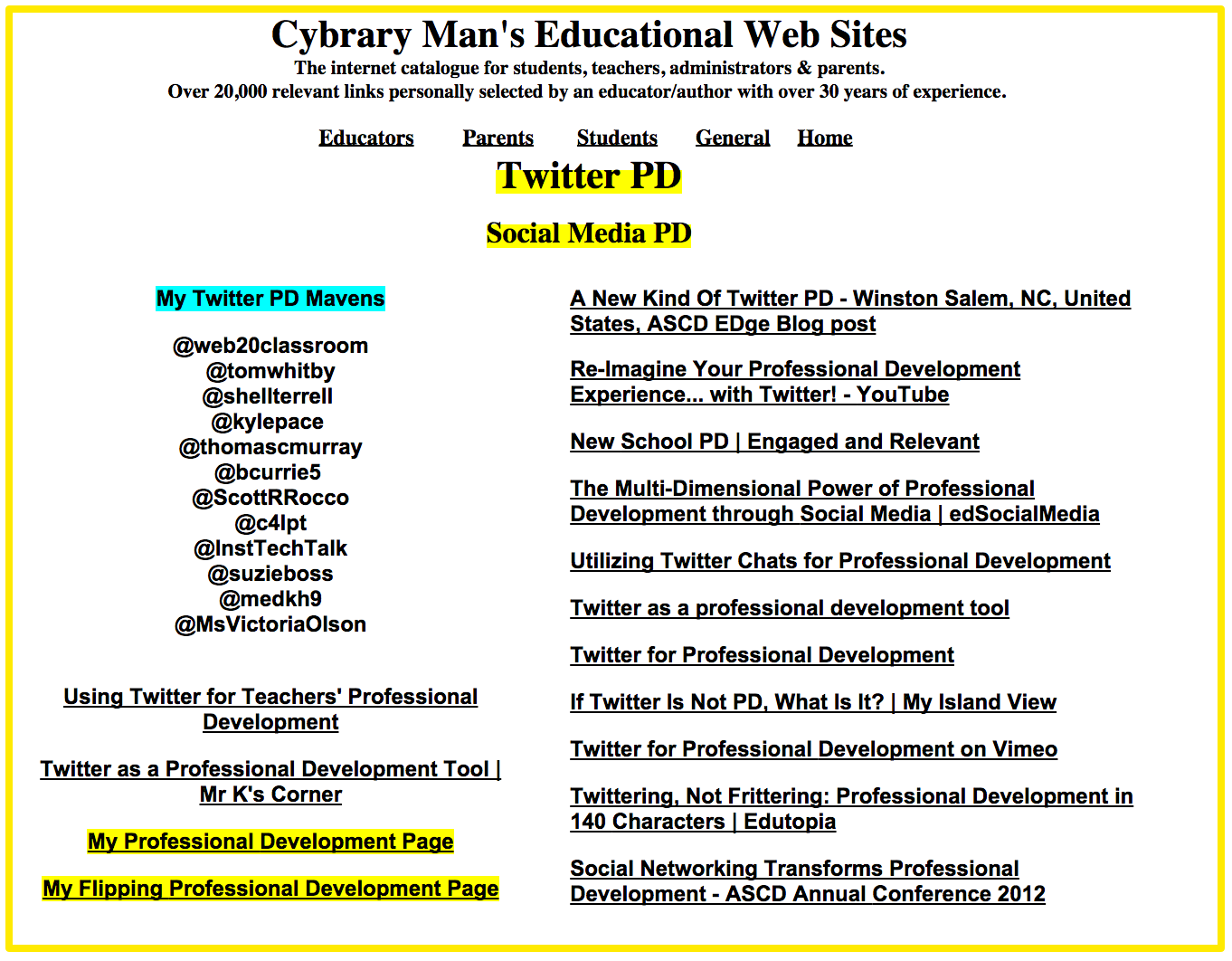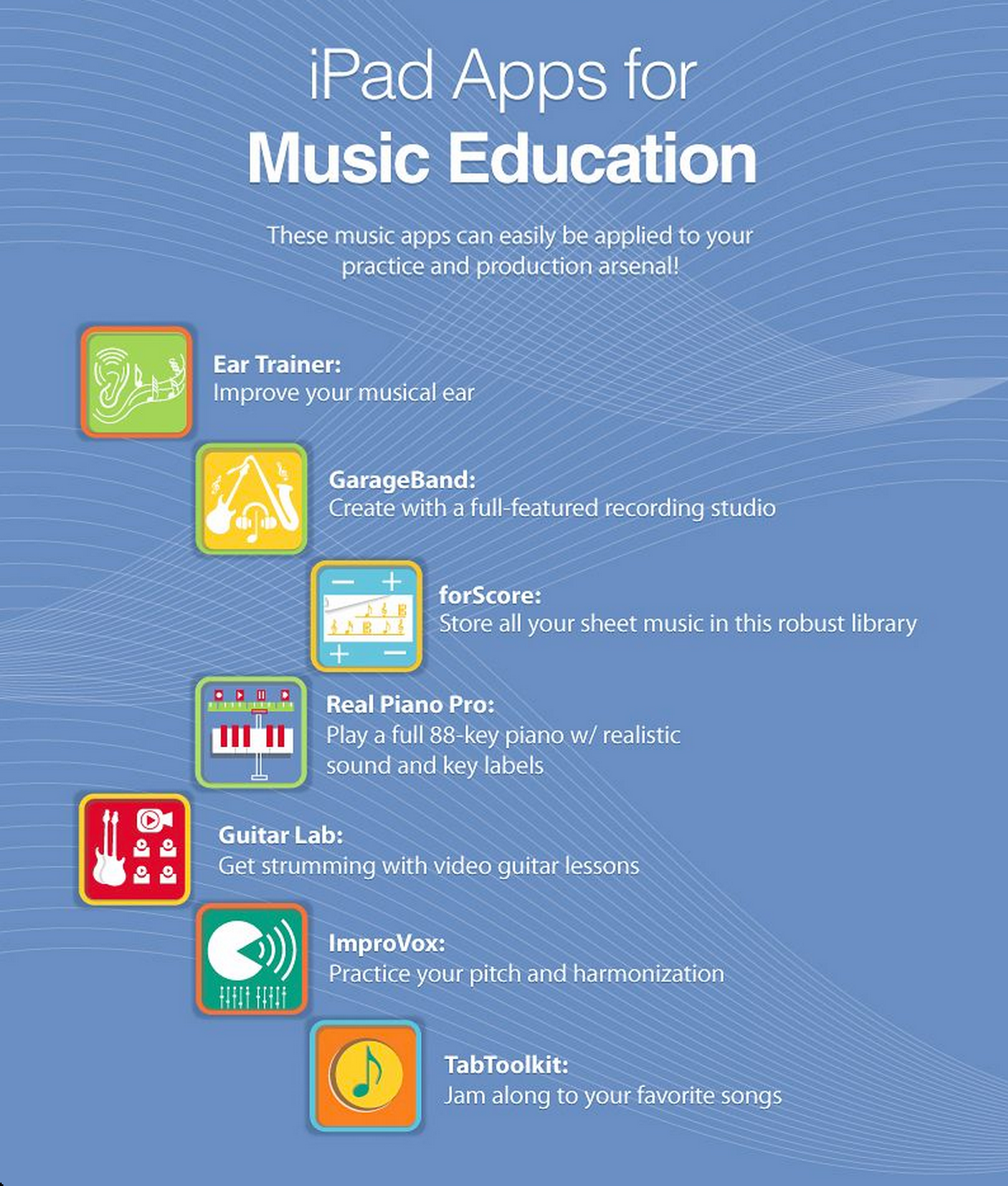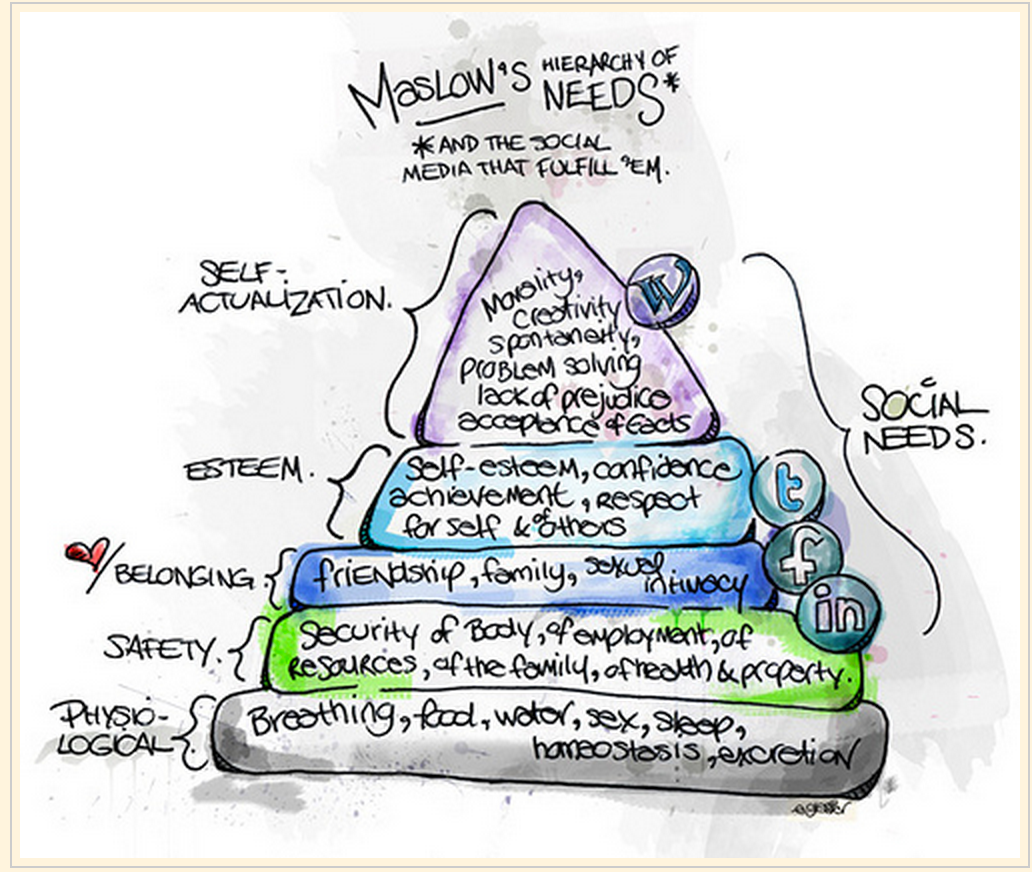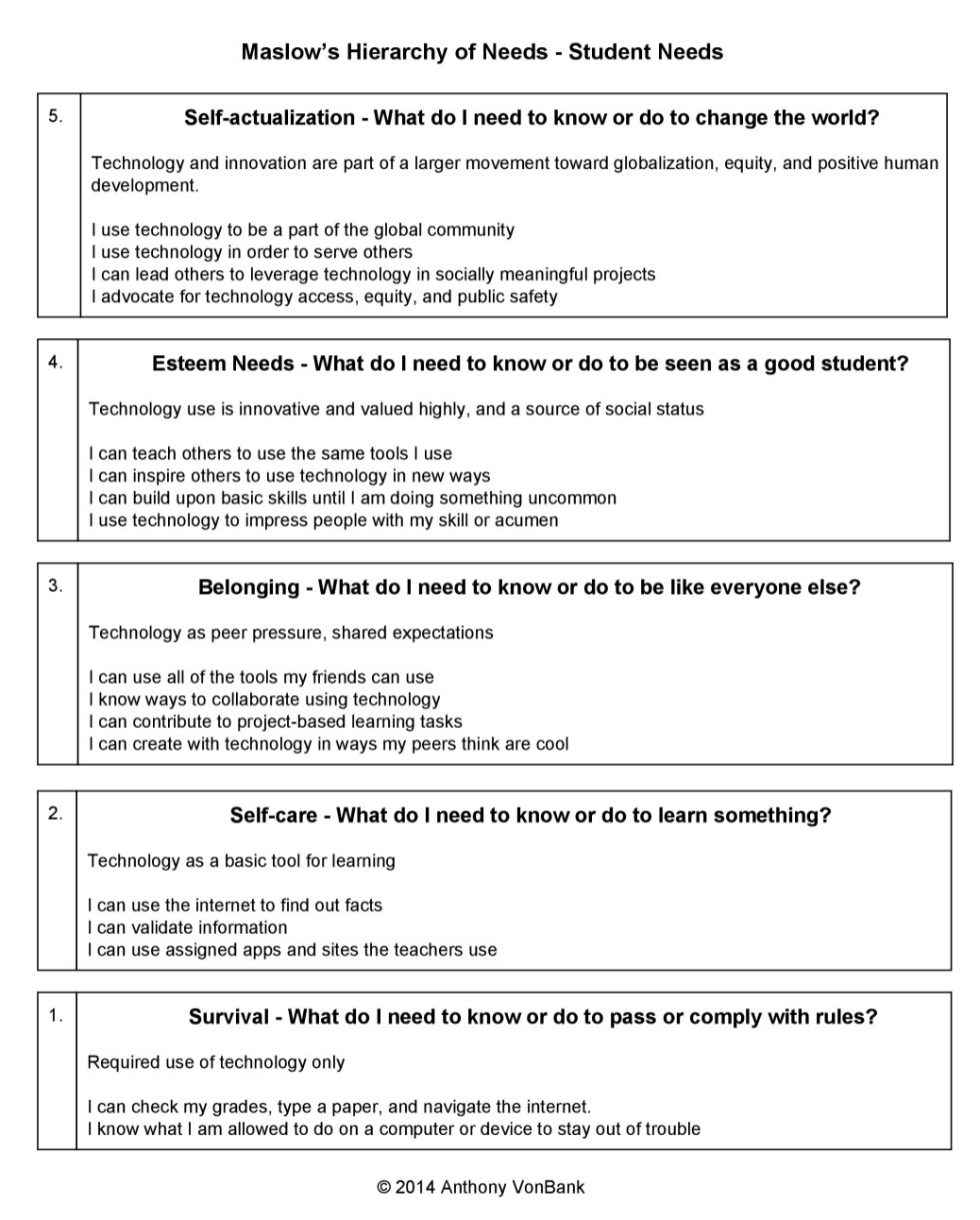October 1, 2014
Writing is a tedious task and as such kids find it hard to sit down and write. Thankfully, technology has some interesting ways to get kids excited about writing. There are a wide variety of web tools to help you engage young learners in the writing process. Writing prompts tools come on top of the list. These are applications that generate prompts for students to draw on to compose their writing piece. Here is a web-based version of these tools but today I am sharing with you the iPad based version. These are excellent apps that kids can use on their iPads to get writing prompts and story starters.
1- Writing Prompts for Kids
Boost students' creative writing skills with writing prompts that will spark their imaginations. This writing prompt generator is quick and easy to use; your students will have an inspiring writing topic in seconds. Just tap the screen to pick a situation, a character, a setting, and an object.
2- Silly Story Starters
This app is great for helping kids hone valuable writing skills to expand their creativity both at school and at home! Kids canuse it to generate an unlimited number of story starter ideas. Some of the features it provides include:
Write About This is a visual writing prompt & creation platform perfect for classrooms and families! With endless ways to respond and the ability to craft custom photo prompts, it will kick-start any writing activity. Free version provides more than 50 leveled text & voice prompts and the ability to try the custom prompt creation and digital publishing tools!
5- Shake-a-Phrase
Shake-a-Phrase is a fun language app for creative writing prompts, vocabulary, and parts of speech practice. Perfect for learning and laughing in the classroom or on-the-go, it features over 2,000 words and definitions in 5 engaging themes for ages 8+.
Follow us on : Twitter, Facebook , Google plus, Pinterest .
Writing is a tedious task and as such kids find it hard to sit down and write. Thankfully, technology has some interesting ways to get kids excited about writing. There are a wide variety of web tools to help you engage young learners in the writing process. Writing prompts tools come on top of the list. These are applications that generate prompts for students to draw on to compose their writing piece. Here is a web-based version of these tools but today I am sharing with you the iPad based version. These are excellent apps that kids can use on their iPads to get writing prompts and story starters.
1- Writing Prompts for Kids
Boost students' creative writing skills with writing prompts that will spark their imaginations. This writing prompt generator is quick and easy to use; your students will have an inspiring writing topic in seconds. Just tap the screen to pick a situation, a character, a setting, and an object.
2- Silly Story Starters
This app is great for helping kids hone valuable writing skills to expand their creativity both at school and at home! Kids canuse it to generate an unlimited number of story starter ideas. Some of the features it provides include:
- Provides the ability for kids to type and save their writings.
- Remembers the student name/school/grade information for 'publishing' by email.
- Stores the creative writing projects as a collection
- Offers editing capabilities for existing writing projects.
- Export finished writing projects by email as published html files.
Write About This is a visual writing prompt & creation platform perfect for classrooms and families! With endless ways to respond and the ability to craft custom photo prompts, it will kick-start any writing activity. Free version provides more than 50 leveled text & voice prompts and the ability to try the custom prompt creation and digital publishing tools!
5- Shake-a-Phrase
Shake-a-Phrase is a fun language app for creative writing prompts, vocabulary, and parts of speech practice. Perfect for learning and laughing in the classroom or on-the-go, it features over 2,000 words and definitions in 5 engaging themes for ages 8+.
Follow us on : Twitter, Facebook , Google plus, Pinterest .